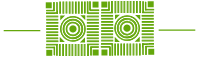This month’s theme is Box for storage, electronic signatures, and more!

March Technology Workshops
Focused on Box
Unlocking Box: Unleashing Advanced Features
Thursday, March 6
11:00 am – 12:00 pm
Parmly Hall 302
Zach Nix
ITS Box Lunch: Box Success Stories
Tuesday, March 11
Leyburn 119
12:00 pm – 1:30 pm
Lunch included
Cleaveland Candler
Zach Nix
Virtual Collaboration with Box Canvas
Friday, March 14
Chavis 208
10:00 am – 11:00 am
Julie Knudson
Box Sign: Electronic Signatures Where Your Documents Live
Thursday, March 20
11:00 am – 12:00 pm
Parmly Hall 302
Zach Nix
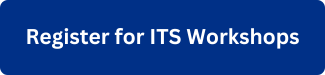
Other Technology Workshops in March
Using Adobe Express to Create Flyers
Wednesday, March 12
10:00 am – 12:00 pm
Sidney Lewis Hall 465 (Law School)
Julie Knudson
Mastering Microsoft Excel Pivot Tables
Wednesday, March 12
2:00 pm – 3:00 pm
Chavis Hall 208
Tom Marcais
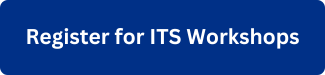

April Technology Workshops
April technology workshops will focus on event planning.
What You Might Not Know About Using 25Live
Wednesday, April 2
10:00 am – 11:00 am
Chavis 208 PC Lab
James Mathias
Using Event Manager for Campus Event Registration
Thursday, April 10
10:00 am – 11:00 am
Leyburn 119
Presenters: TBD

Technology Tips
Box has a new feature: Box Canvas!
Box Canvas* is a new virtual, collaborative whiteboard! You can add virtual sticky notes, text, shapes, images, charts, and more. Share your Box Canvas with collaborators and you can all access the Canvas Board at the same time—perfect for virtual office hours, in-class collaboration, or out-of-class discussions.
To access Box Canvas, sign into Box, and look for Canvas on the left-side menu. Click to add a new Canvas, and start experimenting!
*Not to be confused with the Canvas learning management system.
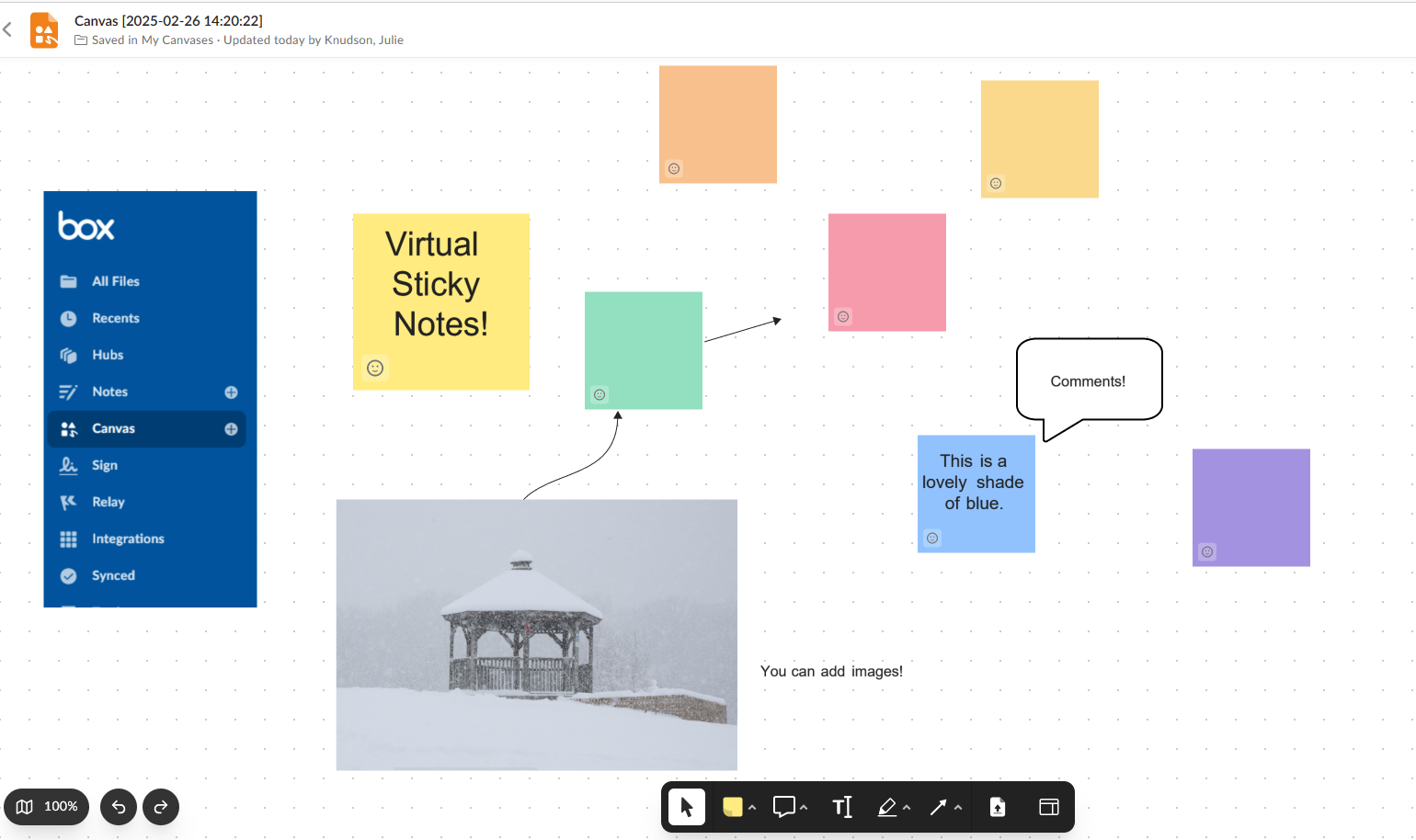
Box To Go:
Organize, Collaborate, and Access your Files from Anywhere
You’ve probably been using Box for storage from your office computer for a while, but have you started using Box on your smart phone? The Box app can help you organize your work photos, collaborate more easily with colleagues, and have your files at your fingertips.
Learn more about why using Box on your smartphone is a better way to work by clicking the button below.
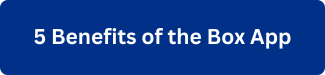

Apple Tip of the Month
Have you ever wanted to add Outlook to the Share menu on a Mac? While that feature is not enabled by Microsoft, there is a nifty workaround! You can take the file’s proxy icon (when hovering over the title in Preview) and drag and drop it on the Outlook icon. Watch the process by clicking the button below.


PC Tip of the Month
In Windows 11, the start button is now centered on the taskbar. Don’t love it? You can change the location! Right-click the taskbar, select Taskbar Settings, Taskbar Behaviors, and on Taskbar alignment, choose Left.
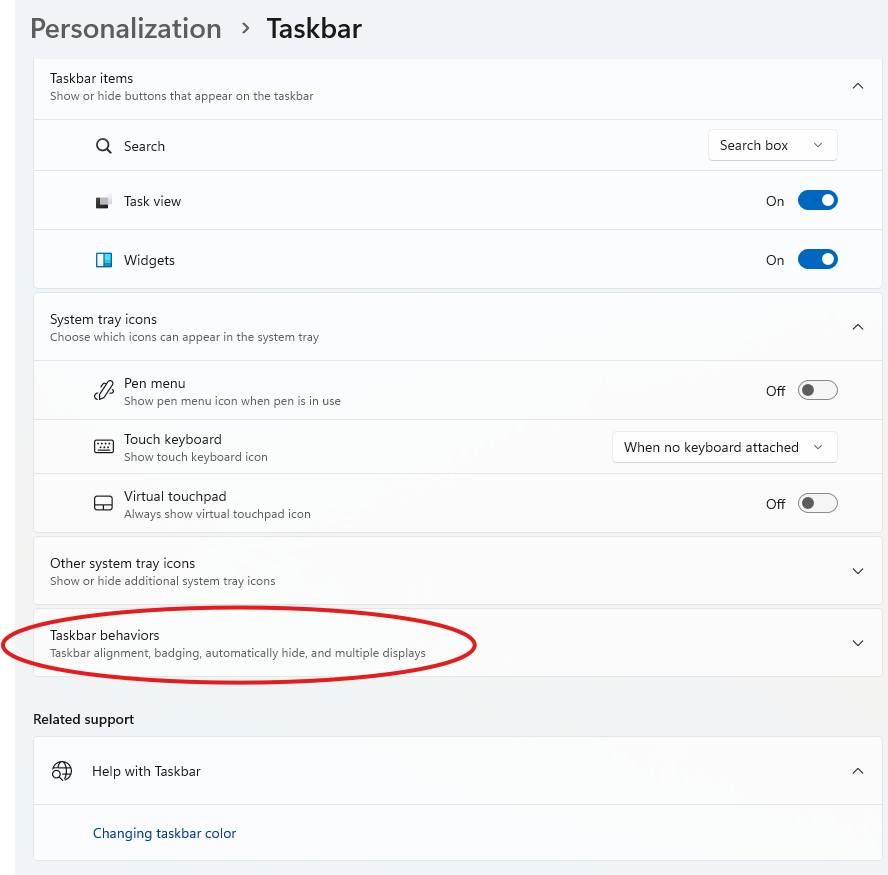

ITS Staffing Updates
Julie Knudson, ITS Technology Adoption and Training Coordinator, is retiring on March 31. Julie joined ITS in July 2001 as a Technology Integration Specialist in Client Services, and served for 15 years as the Director of Academic Technologies. Julie greatly enjoyed working in ITS, but is looking forward to having more time to quilt, knit, and travel.

Nerd Corner
Kerri Chapman, ITS Deputy Chief Information Officer, is sitting in the Nerd Corner for the month of March! This is her Workday tip:
If you feel stuck within Workday, look for the Twinkie! Not the delicious, immortal cream-filled treat, but the icon also known as “Related Actions”. Click on this icon to reveal other options that are related to the item you are on. You can also right-click on the Twinkie to open items in a new tab or window, or export data.