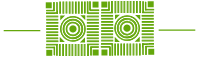Starting on Monday, February 8th, W&L network access through the FortiClient VPN will require that you confirm your login attempt using a Duo MFA prompt. It’s important to note that the set up required to connect Duo and FortiClient is a bit different than the Duo prompts you’re used to seeing with other applications like Outlook Mail and Workday.
How is it different?
When logging into FortiClient, you will not be “asked” or prompted to confirm your login attempt. The prompting will happen automatically, behind the scenes, using the Duo.
What does that mean for users?
To continue using W&L’s FortiClient VPN, it is recommended you have the Duo mobile app installed on your phone. A mobile application push is the most convenient “second factor” authentication method available for successfully accessing FortiClient VPN. When you attempt to login to FortiClient VPN, you will have a Duo request waiting for you in your mobile application. To complete your login, simply open your Duo mobile app and click “approve”. If you use other factors for MFA such as a phone call or SMS, those methods will also work.
**Please note** that if you were not attempting to log into FortiClient VPN, but received the Duo request in your mobile app, you should click “deny” to prevent unauthorized access to your network account.
What if I already have the Duo mobile app on my phone?
If you already have the Duo mobile app, simply open the app after you initiate a login to FortiClient VPN and click “approve”.
Get the Duo mobile app here:
- For Android devices
- For iOS devices
For instructions on downloading the FortiClient VPN, please review our Resources for Employees page.
Should you have questions or need assistance, please contact the Helpdesk at x4357 or help@wlu.edu.