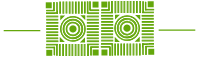Computer Security Best Practices
Managing the physical access to your W&L Windows device (i.e., laptop & desktop) is an often-overlooked consideration in the ongoing effort to promote computer-use best practices among campus administrators and staff. One of the easiest ways for an individual to lose control of a machine is to step away while leaving the device open and unsecured. This can be especially impactful in today’s environment given the significant number of employees who are working on a day-to-day basis in remote locations.
ITS has always recommended that users lock their Windows computer when leaving the device unattended. This method ensures that a password is required before resuming access and adheres to W&L’s policies for the active protection of sensitive university data. The quickest way to accomplish this is to type the Windows logo key and the letter “L”. This will lock your PC instantly before you walk away.

Screensaver lock can be an effective “insurance policy” for situations where the user forgets to lock their computer. When the machine detects inactivity for a specified amount of time, it automatically locks itself, displays the screensaver and requires the password for re-access.
What is changing?
To help ensure a more secure network in the coming year, ITS is enabling auto screensaver lock after 15 minutes of inactivity for all university owned Windows computers. This policy will be applied to W&L administrators and staff. While it is recommended that W&L faculty also use screensaver lock, the policy does not currently extend to faculty assigned machines.
What should W&L administrators and staff do?
No action is required by administrators and staff to take advantage of the new policy. ITS will be rolling out screensaver lock to all machines through the normal course of managed updates on Wednesday, January 6th. It’s likely that users who already have screensaver lock enabled will not notice when the change is enabled.
As always, should you have questions about this change, please be sure to contact the Helpdesk at X4357 or help@wlu.edu.