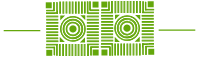ITS has conducted limited testing of the beta version of macOS Sequoia (scheduled for release on Monday, Sept. 16th), and basic university applications like Acrobat, Box, Microsoft Office, and Zoom appear to function properly. However, not all applications have been thoroughly tested, so if you use specialty software, ensure its compatibility with Sequoia. Additionally, the beta release introduces a new privacy pop-up in Microsoft Teams for confirming screen and audio sharing. At this time, there is no urgency to upgrade your system to macOS Sequoia.
What’s Changing?
Some of the standout features in macOS Sequoia include window tiling, seamless integrations between iPhone and Mac, live audio transcription, and the ability to perform math calculations in the Notes app. Additionally, there’s a new Passwords app, enhanced video conferencing tools, and upgrades to Safari. Apple Intelligence, a highly anticipated feature, is expected to be released later this fall. To explore these and other updates, visit the Apple website.
Which Systems Can Upgrade?
The following Macs are compatible with macOS Sequoia:
- MacBook Air (2020 and later)
- MacBook Pro (2018 and later)
- Mac mini (2018 and later)
- iMac (2019 and later)
- iMac Pro (2017)
- Mac Pro (2019 and later)
- Mac Studio (2022 and later)
If you’re unsure which Mac model you have, click the Apple icon in the upper-left corner of your screen and select About This Mac to check your model.
What Should You Do?
There’s no immediate need to upgrade to macOS Sequoia. It’s recommended to wait a few weeks for initial bugs and compatibility issues to be addressed.
- Check Compatibility: Review the list above to see if your Mac can support macOS Sequoia.
- Back Up Your Data: Ensure all important files are backed up in the cloud (e.g., Box) or on an external hard drive.
- Check Free Space: Make sure you have 20-30GB of available storage for the upgrade. You can check this by clicking the Apple icon > About This Mac > Storage Tab.
If you’re currently using macOS Monterey, be aware that it no longer receives security updates. Consider upgrading to macOS Ventura (13.6.9) or macOS Sonoma (14.6.1), both of which continue to receive patches. If your Mac can’t upgrade to a newer version, contact your ITS Client Services representative for assistance.
Please contact the ITS Helpdesk (X4357 or help@wlu.edu) if you have any questions or concerns about this notice.