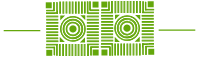When enrolling in and setting up your Duo Multi-Factor Authentication account, iOS devices will sometimes require a removal and re-addition of the email account from the phone. This will ensure your iOS phone doesn’t prompt you unnecessarily to enroll in Duo, each time you open W&L email. Follow the steps below to remove and re-add email to your iPhone.
1. Tap the Settings icon on your home screen.
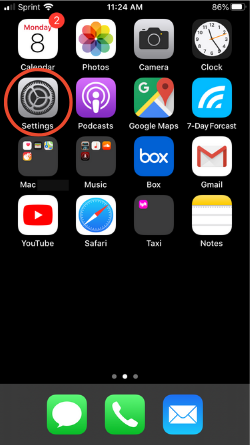
2. Tap on Passwords & Accounts.

3. Tap on the W&L mail, contacts, calendars account.
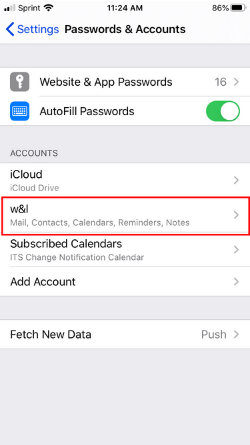
4. Tap Delete Account at the bottom.
You may be prompted to confirm the deletion. Although the data is being removed from your phone, your Mail, Contacts, Calendars, Reminders, and Notes are saved to your W&L Office 365 account and will sync back to your phone when you re-add the account.
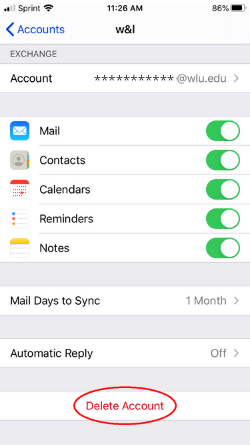
5. Tap Add Account to re-add W&L email.

6. Tap Microsoft Exchange.

7. Enter your credentials and tap Next.
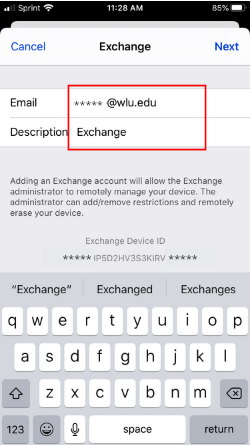
8. Tap Sign In.

9. Tap your W&L work email account.

10. Tap the authentication method you prefer.
From the W&L Duo two-step verification screen, choose the method of authentication you prefer. Send Me a Push is most commonly used with smart phones. When received, approve the prompt that you selected.

11. Tap Continue to finish signing in.

12. Tap Save.
You have successfully re-added W&L email to your iPhone and enrolled in Duo Multi-Factor Authentication to keep your account secure.