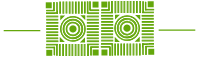As of mid June, more than 1,240 students, faculty and staff have successfully enrolled in the University’s “soon to be required” Duo Multi-Factor Authentication service. Duo works in tandem with several University applications (e.g., Outlook Mail, Box, etc.) to keep cyber-criminals from gaining access to personal accounts and private data. Microsoft believes that multi-factor authentication (MFA) can prevent 99.9% of attacks on your accounts.
In a recent blog post, ITS outlined a number of ways our users can choose to set up their Duo accounts. With so many in our campus community now protected by Duo, we felt it was important to highlight a few tips and tricks to get the most out of your Duo set up.
1. Whenever possible, use Duo push.
Duo gives our users several second factor options to validate their identity and protect their personal information when logging into University applications like Microsoft Outlook Mail. By far, the fastest, easiest and most convenient option is to receive a push notification through the Duo app (Google Play or App Store). Of course, this only works if you have a smart phone.

2. Check “remember me for 14 days”.
Duo gives you the option to check “remember me for 14 days” when a notification prompt is initiated. By checking this box, you will reduce the number of times you will need to verify your identity over a given period, especially when you’re outside the campus network.

3. Email accounts on iPhones may need a reset
In a perfect world, we wouldn’t have to worry about cyber crime and the consequences of having one’s identity stolen. Traditional credentials like passwords alone are not enough to protect our personal accounts. We need services like Duo to thwart the repeated and ongoing efforts of hackers. Sometimes the initial Duo set up with iPhones can be imperfect as well.
When setting up Duo on an iPhone, it’s often helpful to remove and then re-install the Email application, to be sure Duo will work properly. Fortunately, the process is simple. We’ve created this quick step-by-step guide to get you successfully on your way. Should you find you need assistance after working through these steps, be sure to contact the Help Desk at X4357 or helpdesk@wlu.edu.
4. Set up as many second factors as you can.
One of the reasons we selected Duo was because of the flexibility of offering our users multiple (hence the term “multi-factor”) options when choosing a factor to pair with their login credentials. It’s always good to have a back up plan in case one is not available (e.g., you lose your phone). Learn more about all the second factors that can be used with Duo.
5. How do I resolve Duo Prompt display issues related to iOS or macOS content restrictions?
While attempting to log in to a Duo-protected application on iOS or macOS, the Duo Prompt does not display as expected (in some cases, a gray box will appear instead of the Duo Prompt) and the following error appears:
You cannot browse this page at “duo.com” because it is restricted
In many cases, you may need to disable content restrictions on your device. You can find instructions for different versions of iOS or macOS to remedy this issue on the Duo help page here.