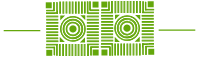What does ITS know about Sonoma?
Over the past three months, beta versions of Sonoma were tested by ITS staff. While putting the new operating system through its paces, ITS did not uncover any issues interacting with common university applications like Microsoft Office, Box, Zoom, etc. It should be noted however, that specialty applications and less commonly used software have not been tested. If you use applications on your mac that fall into a more “niche” category, it is recommended that you check those software specific websites before upgrading to be sure they are supported by Sonoma.
What is changing in the new operating system?
A few notable features include interactive desktop widgets, video conferencing enhancements, creating a dock icon for favorite websites, and improvements to privacy and security concerns. You can find out more about these features by visiting the Apple website.
Which systems can upgrade?
Macs that can support macOS Sonoma:
- MacBook Air (2018 or later)
- MacBook Pro (2018 or later)
- Mac mini (2018 or later)
- iMac (2019 and later)
- iMac Pro (2017)
- Mac Pro (2019 and later)
- Mac Studio (2022 and later)
If you’re not sure which Mac model you have, tap on the Apple icon in the menu bar in the upper-left corner of your screen and click on About This Mac.
Should you upgrade right away?
As is the case with most new operating system upgrades, there will likely be unforeseen bugs. Waiting a few weeks while Apple applies updates and fixes is often a good idea. So, should you upgrade now? The answer is a definite, maybe.
What to do before upgrading.
- Check the list above to see if your computer is compatible with Sonoma.
- Back up your data. Use Time Machine with an external hard drive and/or ensure all important data is stored in the cloud on Box.
- Determine that you have enough free space on your Mac. Sonoma will need at a minimum of 20-30GB depending on the version you are upgrading from. (Apple icon in menu bar> About this Mac> Storage Tab)
- If you are running Big Sur, you will no longer be receiving security updates, and should upgrade to either Monterey (12.7) or Ventura (13.6) as they will continue to receive security patches.
- If you are still running Mojave (10.14), please reach out to your ITS Client Services representative. This OS version is no longer supported to receive important security updates. Additionally, an upgrade can break applications that have 32-bit (rather than 64-bit) runtimes.
As always, if you have questions, please contact the ITS Helpdesk at X4357 or help@wlu.edu.