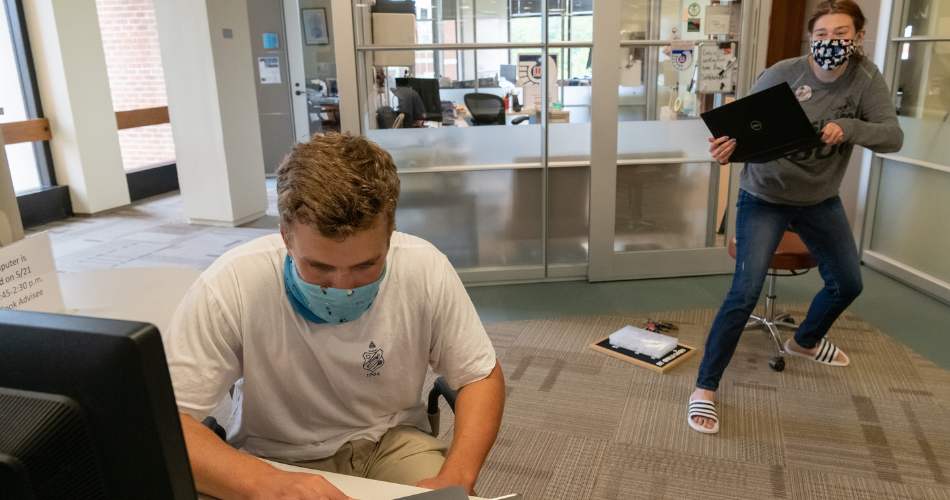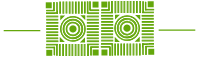On December 3rd, users of the BizHub will notice a new interface with a convenient set of helpful features enabled. Most notably, students, faculty, and staff will now be able to scan from any BizHub device on campus. Here’s how it works…
Log in to the BizHub by entering your personal ID number or using card swipe, if available. If you use a department number to log in to the BizHub no changes will occur in your process.
You will see a screen with three options (see below).
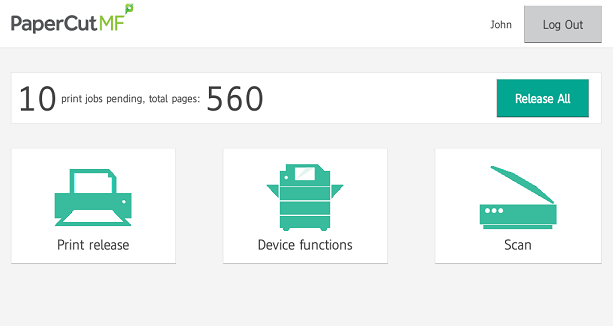
- Click Print release if you are using Email to Print, virtual hold queue like “BizHubs,” or WebPrint.
- Select your job to print.
- Click Device functions to go to the main Bizhub screen to Copy or Scan as previously done.
- Click Scan
- Click “Scan to Email”.
- Click “Scan to My Box.com Folder”.
- The first time you select this option, an email will be sent to walk through the steps to log in to Box and grant papercut access to your box account and set up the “Scans for PaperCut MF” folder.
- It will scan to default folder and then you can move as needed.
- Adjust settings and press start to begin scanning.
- Select send.
When finished, select sign out icon (door) in the top right of the screen.
For more on Printing and Scanning, check out our How-To page on the ITS Dashboard.
Note: If you wish to set up your account to scan to a different email address, submit a Helpdesk ticket (help@wlu.edu) requesting this option.