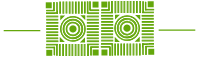With the new academic year in full swing, it’s important to keep security in mind while using Zoom and other university network tools and applications. There are a number of features and settings you can enable for your account to enhance security for your meetings. Zoom recently published a useful checklist to review as well as a series of recommendations for securing your virtual classroom. Here are a few tips for you to consider.
Allow Only Signed-In Users to Join
If someone tries to join your meeting and isn’t logged into Zoom with the email they were invited through, they will receive a message that says, “This meeting is for authorized attendees only.” This is useful if you want to allow only signed-in users to attend your meeting and only those from a certain domain — other students at your school or colleagues, for example.
Enable the Waiting Room
The Waiting Room is an important feature for securing a Zoom Meeting. Just like it sounds, the Waiting Room is a virtual staging area that stops your guests from joining until you’re ready for them to join your meeting.
Lock the Meeting
It’s always smart to lock your front door, even when you’re inside the house. When you lock a Zoom Meeting that has already started, no new participants can join, even if they have the meeting ID and passcode. Just click the Security icon at the bottom of your Zoom window. In the pop-up, click the button that says Lock Meeting.
Avoid Using Your Personal Meeting ID (PMI)
Your PMI is basically one continuous meeting, and you don’t want outsiders crashing your personal virtual space after your designated meeting is over.
Be sure to check out Zoom’s blog post on Best Practices for Securing your Virtual Classroom for more information. And, as always, contact the ITS Helpdesk at X4357 or help@wlu.edu if you have any questions about optimizing your Zoom account.