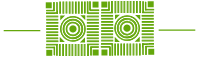The Day Before the Zoom Meeting
- Remember to download and install the Zoom launcher (PC/Mac) or the app (iOS/Android) in advance, as it can take several minutes to complete.
- Log in before the class and test your sound and video: https://zoom.us/test
- Check out Zoom’s Join a Meeting online help guide if you’re having difficulty.
15 Minutes Before the Zoom Meeting
- Be prepared, just as you would be when you enter a classroom. Have any supplies you need (books, pen, paper, etc.) within reach.
- If it’s available to you, choose a room that is quiet and free from distractions.
During the Zoom Meeting
- Wear earbuds with a microphone, a microphone headset, or in ear headphones (like the AirPods.) You’ll hear better, you’ll be less distracted by noises around you, and people will be able to hear you better when you’re speaking.
- Mute your microphone unless you’re speaking. Background noises can be a big distraction for everyone.
- Turn off your phone and close any social media sites on your computer. Be engaged and follow along.
- Click the Chat bubble to ask questions via text, share links to websites, and keep up with the class’s back-channel discussion. You can chat to everyone in the meeting, just the professor, or a specific person.
- Speak clearly. Your normal conversational volume should be just fine.
- If your internet connection is slow, turn off your own camera. (Let your professor know.)
Be patient…this format for classes is new for most everyone.